Stevens.ca Tutorial
Users
Depending on the settings of your account, this feature may not be available.
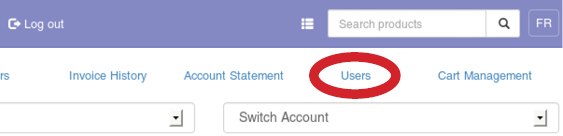
Existing Users
Your account can have multiple users with different roles under it. Shoppers can place orders, and view invoice and order history, as well as the account statement. It's possible to configure a Shopper whose submitted carts are placed on hold and must be approved by either an Approver or an Administrator before they reach Stevens for processing.
An Approver has all the capabilities of a Shopper. In addition, this type of users can be assigned to shoppers to act as cart approvers.
Most powerful is an Administrator user that has all the capabilities of an Approver, as well as the ability to create and modify users of your account.
Lastly, the most limited profile is the Browser. This type of users can only view Orders in Process, Invoice History, as well as product pricing.
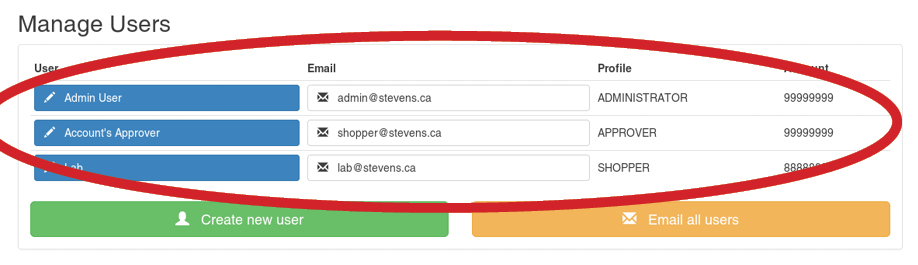
Managing a User
Click on any user you wish to edit:
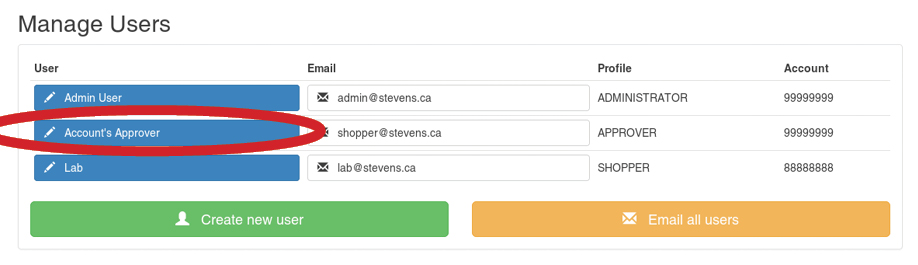
General User's Information
Modify any information that needs changing; fields marked with an asterisk (*) are mandatory. This is also the page where you can alter user's profile, promoting, say, a Shopper to an Approver or Administrator.
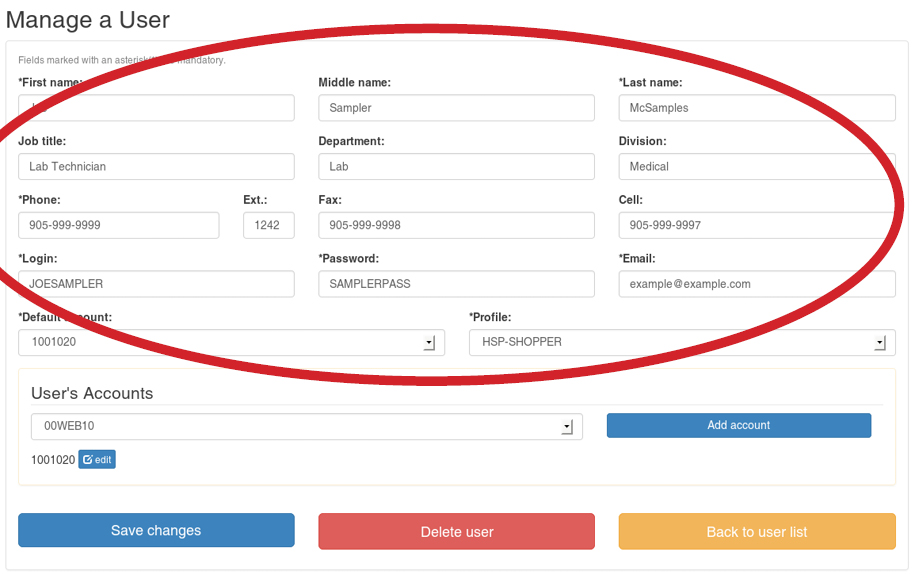
Once finished making all the changes, simply click the Save Changes button

User's Accounts
This section controls which of the Stevens Accounts the user belongs to. To modify an already-assigned account, simply click on the edit button next to the account number of the account you wish to modify. To assign a new account, pick its number in the select box and then press the Add account button.
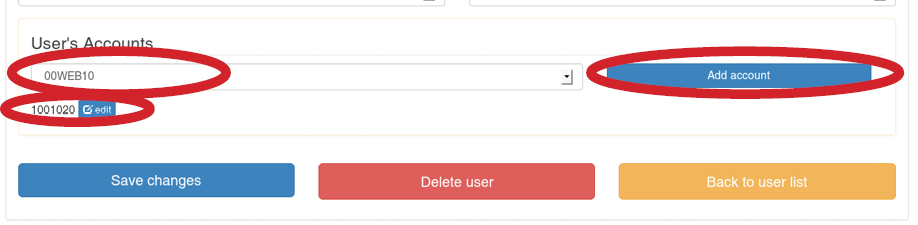
On the page that loads, pick appropriate details for this account and click the Save changes button. If you wish to remove this account from the user, use the Delete account access button. Note that you can't remove an account that's currently assigned as the default one. You need to go to the details of a different account and check the Make account default checkbox first.
The various options control account behaviour and permissions, such as whether user's submitted carts will need to be approved by an Approver account first, whether the user can change Ship-To addresses or even enter an arbitrary address manually. Using the Restricted list select box, you can select a specific Favourites List, and the user won't be able to order products that aren't on that favourites list.

Deleting a User
To delete a user, simply click the Delete user button.

In some cases, you may need to resolve conflicts before the user can be deleted, such as when the user is assigned as an approver for some other user. The message at the top of the page will appear if there are any conflicts to resolve:
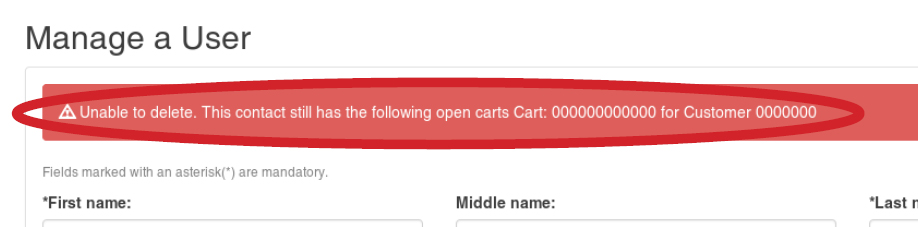
Create New User
The procedure is exactly the same as described in Managing a User section. Simply click the Create New User button to access the Managing a User page for a new user.
