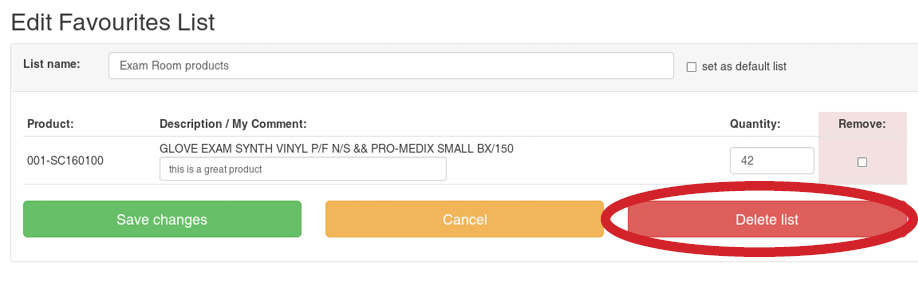Stevens.ca Tutorial
Favourites Lists
This feature lets you create predefined sets of products. This simplifies and speed up ordering, as you can simply pick products from a particular set.
Creating New List
Find a product you wish to add to a Favourites list and click the Add to Favourites button.
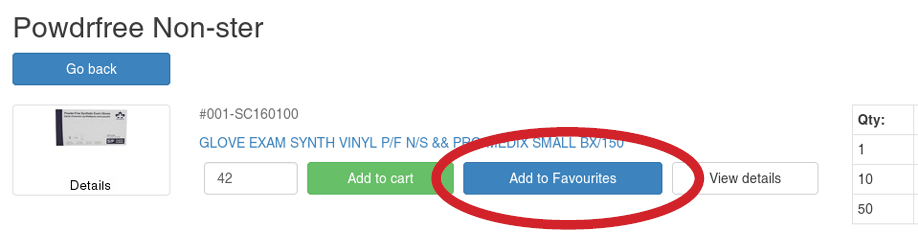
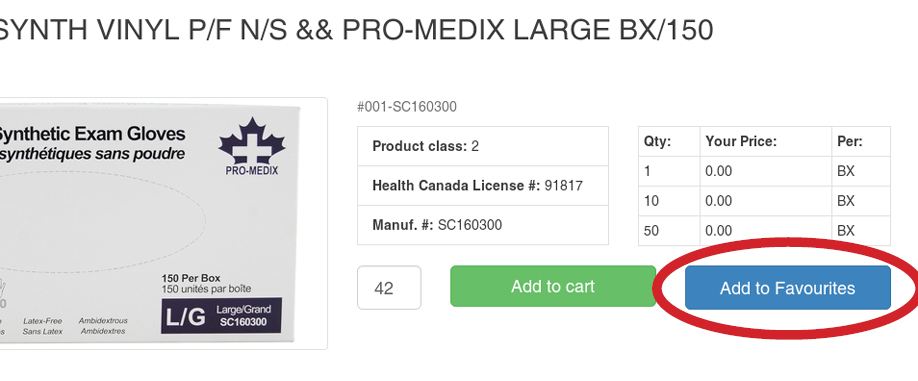
Enter the quantity to add. This will be the saved quantity on the list, but you can also alter it for each order. The Comment field can be used to jot down any notes you may find useful. They will appear next to the product, when viewing the Favourites list.
If you're creating a new list, type its name in the Add to a new list text box and click the Add to a new list button:
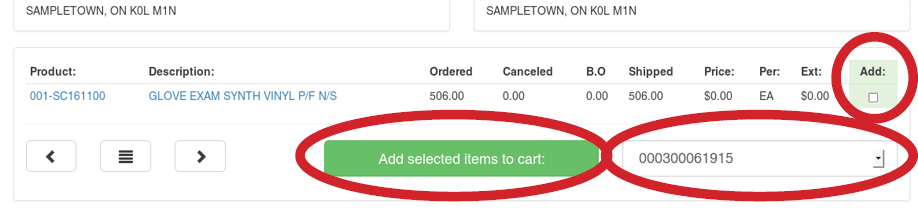
To add the product to an already-existing list, choose the appropriate list in the Add to existing list select box and click the Add to existing list button:
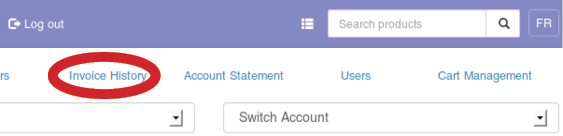
A message will be displayed, confirming the product has been added to your Favourites list:
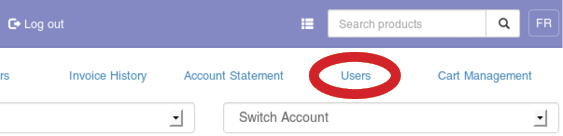
Accessing a List
To access the current list, simply click on the Favourites link in the user navigation. You can also switch to a particular Favourites list by choosing it in the first select box at the top of the page:
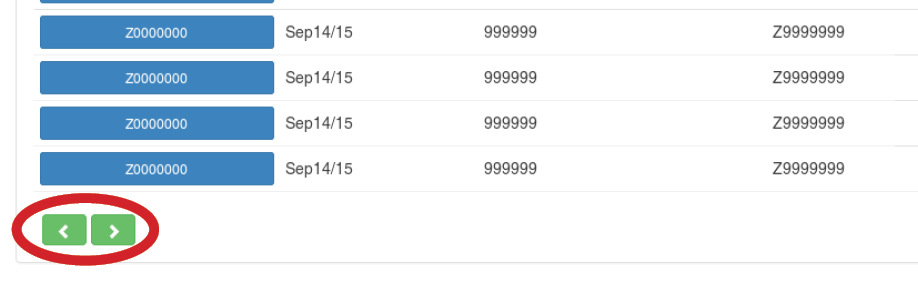
Favourites From Invoice History
You can populate an existing Favourites list with items from your past purchases. Simply use the Suggest items from invoice history button.
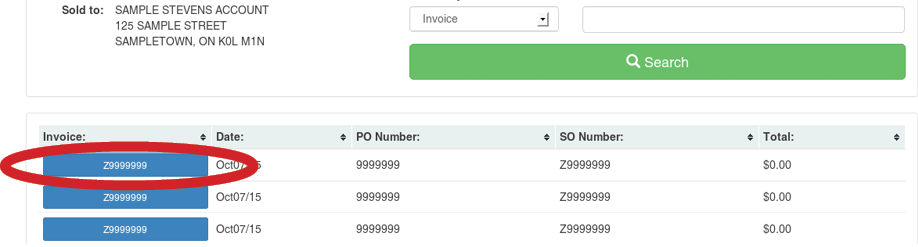
On the next page, choose the time period for which to gather the data, as well as the appropriate Ship to address. Then, click the Suggest button:
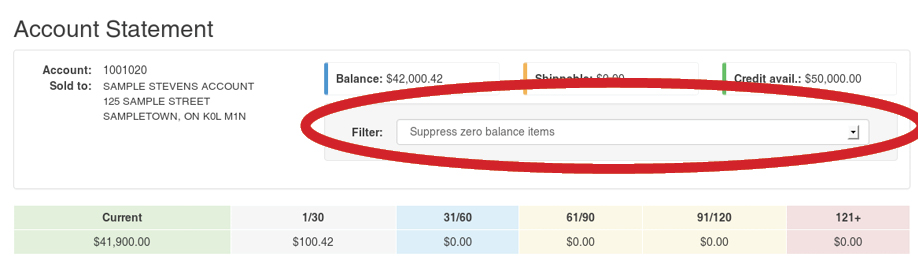
Use the checkboxes in the Add column to indicate which suggested products to add to the Favourites list. Then, enter quantities and optional comments, and click the Add selected items to list button.

A message will be displayed, showing the products were added to your list successfully:
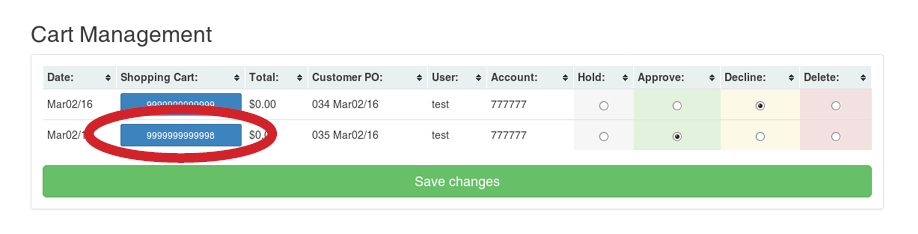
Ordering From Favourites List
To place an order using a Favourites List, first load the list you wish to use. Choose the products to add into your shopping cart using the checkboxes in the Add column. Modify quantities and select the shopping cart to add the products into, if needed.

When finished, click either Add to cart or Checkout buttons. The latter will also redirect you to the checkout page after placing products into the cart.
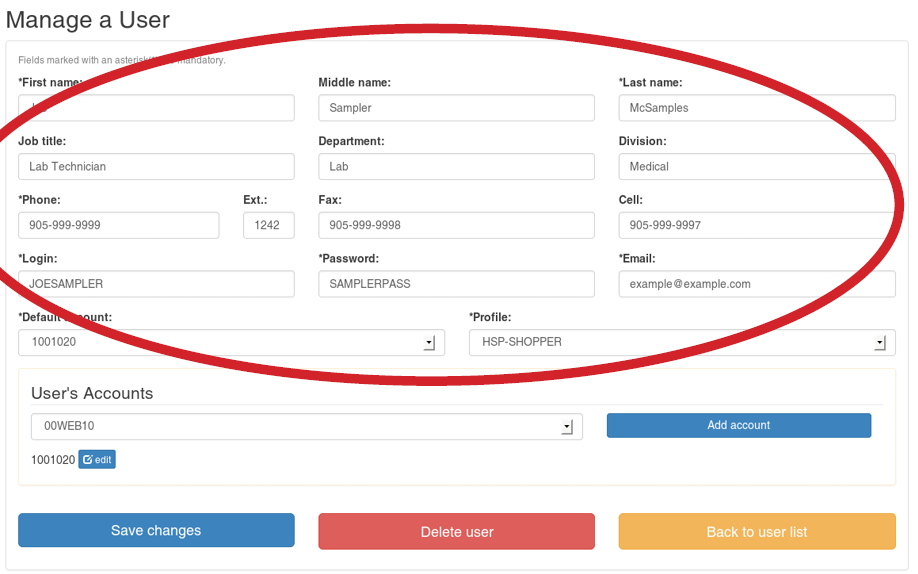
Editing a List
To modify a Favourites list, use the Edit list button:
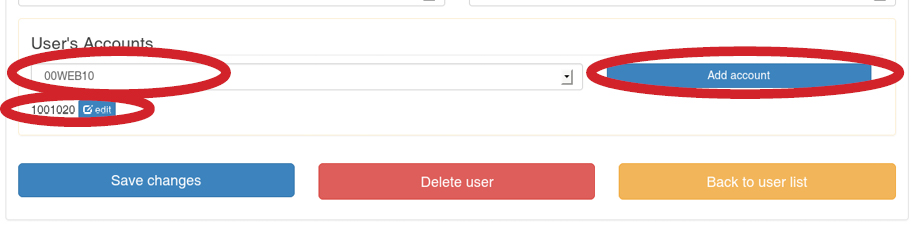
At the top of the page, you can change the name of the list. Check the set as default list checkbox to make this list be the list set as active when you log in:

Modify default quantities and product comments by editing corresponding text boxes. To remove a product from the list entirely, use the checkboxes in the Remove column. When finished, click the Save changes button.
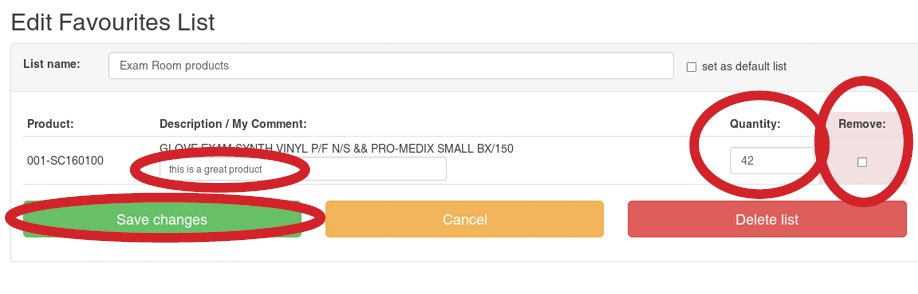
To delete the Favourites List entirely, simply click the Delete list button: