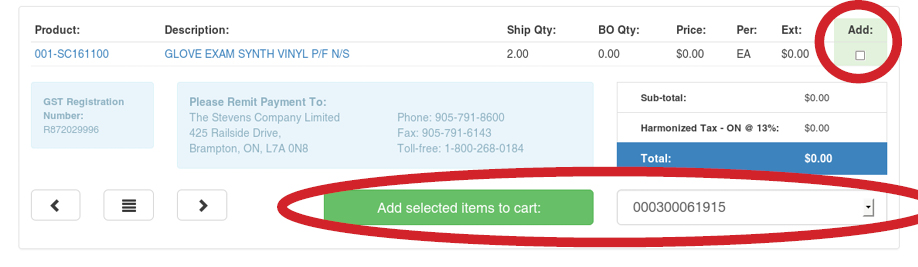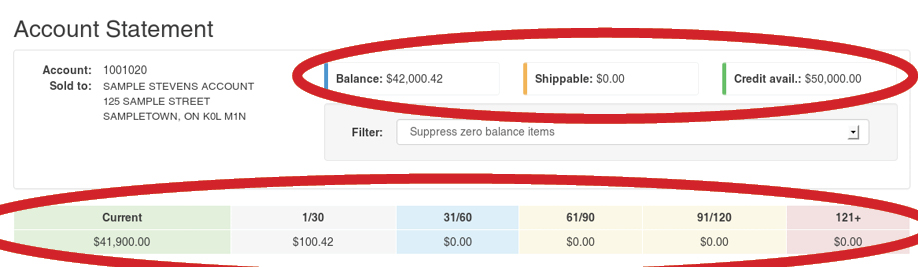Stevens.ca Tutorial
Current Cart
On this page you can view, approve, decline, submit, and delete active shopping carts. Depending on your account's configuration, some options may not be available. To access the cart, use the Current Cart link in the secondary navigation:
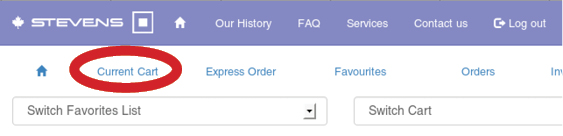
Cart Information
The first part of the page displays some information about the cart, such as which user created it, when, along with account information and billing address. When submitting a new cart, you can edit the PO field. Some account configurations allow changes to be done to the shipping address as well.
The two comment boxes let you provide comments either to another person handling the cart or comments to the Stevens Warehouse Staff.
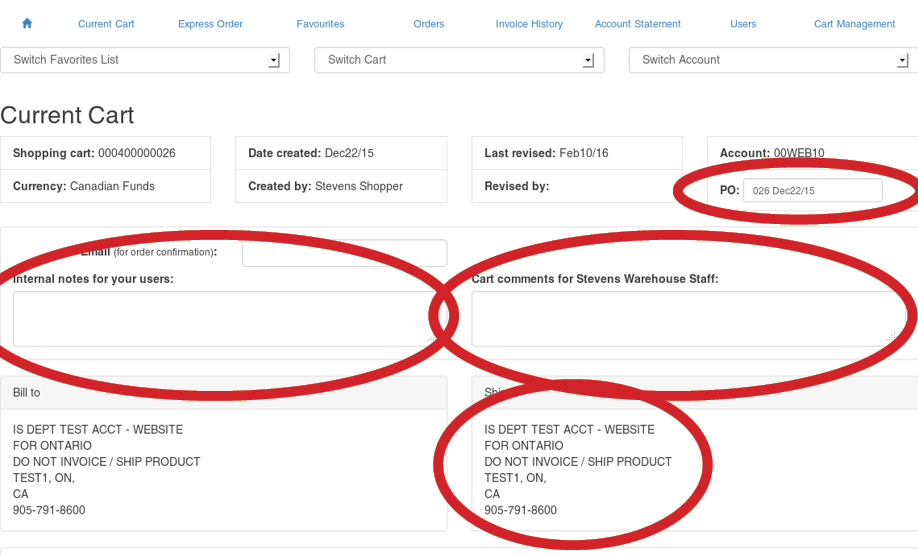
Products in the Cart
Further down the page, the products in the cart along with totals and taxes are shown. Here you can modify product quantities or delete products off the cart completely.
If you wish express shipping to be used when the order is shipped, check the RUSH this order... check box.
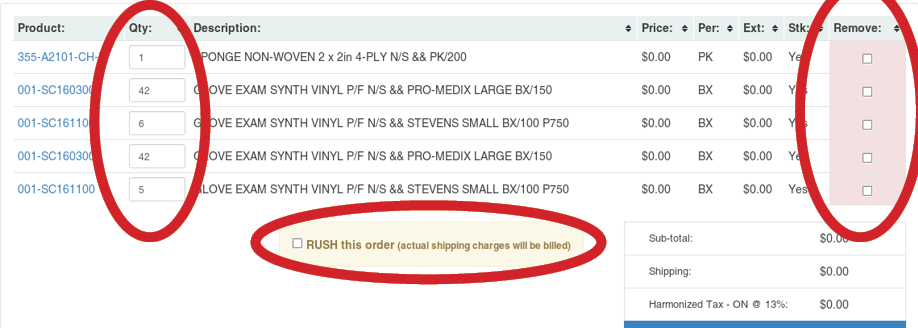
Cart Buttons
Some of the buttons might not be available to you, depending on your account's configuration.
If you've made changes in any of the editable boxes and checkboxes on the page, you can use Save changes button to save changes without submitting your cart.
The Submit cart button will mark your cart as completed and submit it for processing and shipping of the order by the Stevens Staff. If your account is set up to require approvals, the cart will be sent to the Approver for their approval first.
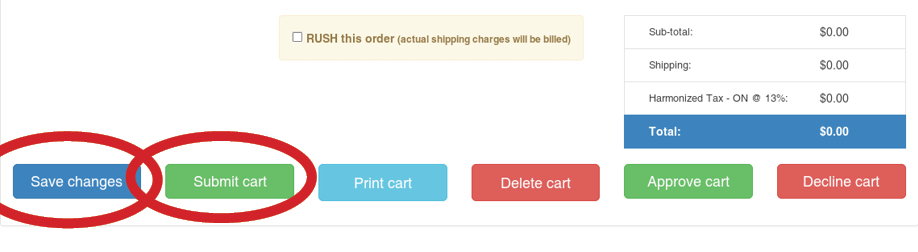
Other possible cart operations include printing or deleting it:
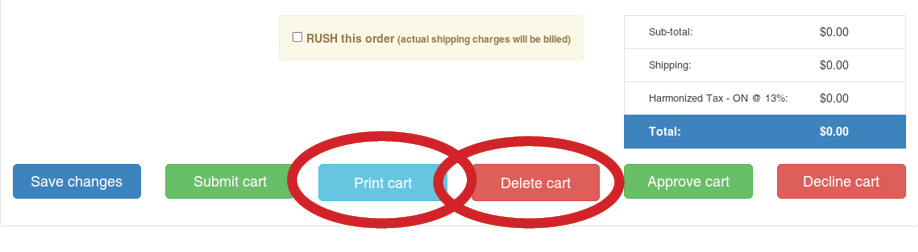
If you are an Approver for someone's carts, you can use the Approve cart and Decline cart buttons. Approving a cart submits it to Stevens for processing and shipping. Declining a cart returns it back to the person who sent it for approval.
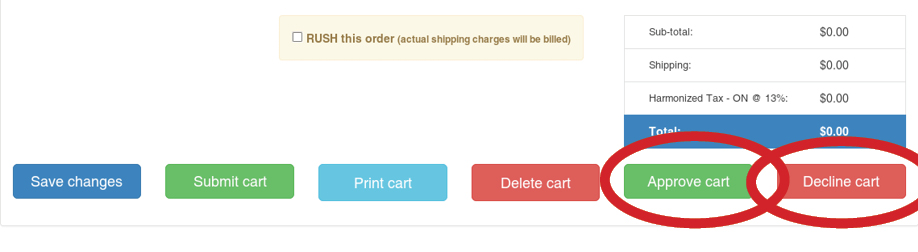
Multiple Carts
It's possible to have more than one shopping cart at a time. To open more carts or to switch among existing ones, use the select box in the top middle of the page:
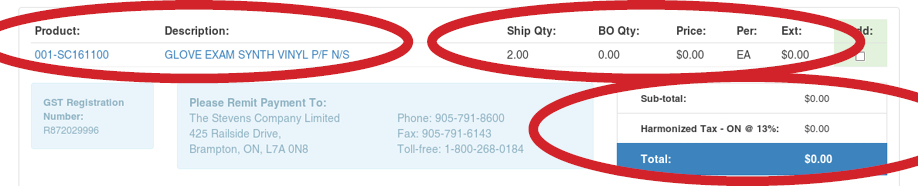
Multiple features of the website allow you to choose which cart they should operate on: